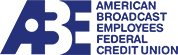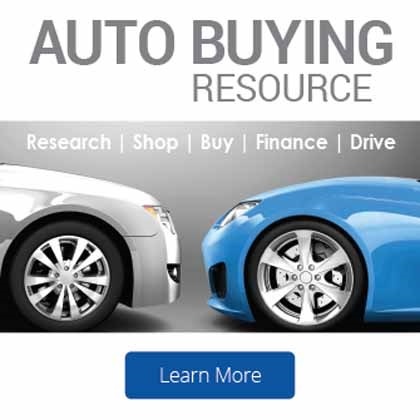Mobile Access Guide
Mobile Access allows you to access your online accounts through your cell phone or other compatible mobile device anywhere you have mobile data service coverage. Check your balances; make transfers, schedule bill payments and more at anytime with the convenience of Mobile Access.
Mobile Access is a software program called Mobile Finance Manager (MFM&trade). After downloading this application from our secure site and installing it on your phone, the software will reside directly on your mobile phone. Once installed, Mobile Access will allow you to perform most of the same important functions that you conduct online today through the Internet-version of Internet Branch.
Mobile Access allows you to access your online accounts through your cell phone or other compatible mobile device anywhere you have mobile data service coverage. Check your balances; make transfers, schedule bill payments and more at anytime with the convenience of Mobile Access.
Mobile Access also lets you send secure messages to us, just like you can from the Message Center within Internet Branch today
You must have a compatible mobile phone and data service. Mobile Access can be used on nearly all of the following devices: Blackberry, Windows Mobile (also called Windows Smartphones), PALM operating system devices (i.e. Treo) and Java based mobile devices.
For a detailed list of all supported mobile device models, click here. And if your phone isn’t listed, check back often. We’re always adding new models!
If you already use your phone for e-mail or accessing the Internet you probably have the necessary data service. But if you are unsure, call your mobile service provider to ask if data services are part of your current plan. Make sure to note any additional fees that your carrier might charge for data services as well. This is also a good time to insure that you can install software on your mobile device.
It’s easy. Just use the same User ID and Password that you already use to log in to Internet Branch Banking.
Of course! Viewing past bill payments and scheduling future payments is one of the most powerful features of Mobile Access. You’ll be able to see any payments that you previously scheduled through Internet Branch and schedule payments to any existing payees.
Absolutely – Mobile Access is just as secure as our Internet-based service. Anything you do while logged on to Mobile Access is encrypted by industry-standard SSL encryption preventing cell phone “scanning” or other attempts to eaves-drop. The integrated secure message system is further protected from spamming, spoofing or phishing.
If you ever lose your phone, log on to the Internet-version of Internet Branch and change your password immediately. If you don’t have easy access to the Internet, you can call us at for assistance in changing your password. Please monitor your accounts closely and notify us immediately if you believe that unauthorized transactions have occurred. Make sure to also report the loss of your phone to your mobile provider as soon as possible and ask them to disable the old phone.
Once you have a new phone or mobile device, simply re-install Mobile Access using the quick instructions below.
Yes! Click here to access the User Guide. You may download and print it for your reference.
It’s easy. To get started, you’ll need to install the Mobile Finance Manager software on your mobile device. This will only take a few minutes for most browsers to complete. Simply use the Internet Browser in your mobile device to visit:
https://www.mfmnow.com/2078
For Apple mobile devices (iPhone/iPod Touch/iPad): You may also visit the iTunes App Store from your device or computer, search for American Broadcast Employees FCU and download the free app.
Using an Android device? No problem! You may also visit the Android Market from your device, search for American Broadcast Employees FCU and download the free app.
Getting started with Mobile Access involves downloading and then installing a compact software program (called Mobile Finance Manager or MFM) on your phone. We have made it easy to install Mobile Access by providing a way to install it over-the-air. This means that the software is downloaded to your phone using your phone’s mobile data service. You will use the mobile Internet browser in your phone to access the site where you can download our Mobile Access application https://www.mfmnow.com/2078 to get started. If you need help finding the Internet browser in your phone or insuring that you have Internet service with your plan, please refer to the instructions that came with your phone or call your mobile service provider.
You must have Internet access available to your phone when you run the activation process.
After installing Mobile Finance Manager on your phone you will need to activate the software. During the installation process you will be given a numeric activation ID. Make sure to save this ID because you’ll need it the first time you log on the Mobile Access. Launch MFM and you will see the settings screen where you will be prompted for the activation ID. After entering the activation ID, select refresh presets to download the specific settings needed. You should now see our name (or abbreviation) and will be prompted to enter your User ID and password.
Transactions performed on your mobile phone are the same as within Internet Branch however some error messages have been greatly abbreviated in the mobile system. If you have a problem on the mobile phone then try the same operation in Internet Branch on your computer. If you are able to accomplish the transaction online through your regular computer, but not through Mobile Access, please send us a message describing the problem. In many cases balances and transaction history will not show up within Mobile Access until the following day.